A Guide On How To Use Microsoft Teams For Education
- 13 May, 2024 05:28 PM
- By Microsoft Admin
- 0 Comments
Microsoft Teams is part of the Office 365 suite, offering a versatile environment for teaching and learning. In this guide, we’ll walk you through exactly how you can use Teams for teaching. Using Microsoft Teams for teaching offers many advantages, making it a great tool for educators or businesses involved in education and training. We’ve included an overview of the main benefits below: Now, let’s take a look at the best practices when using Teams for teaching: Now we understand the benefits, let’s take a look at how Microsoft Teams can be used for teaching. Below, we’ve included some advice on how to use Teams for comms and collaboration when teaching: You can learn more about MS Teams Rooms here. When it comes to live classes, there are a few functions in Teams you should familiarise yourself with – these are: There’s more to Teams than conducting lessons – below, we’ve shared some insight into how to get feedback and track your student’s progress: One of the benefits of Teams is that you can integrate relevant apps and tap into features that will be needed for diverse students – let’s take a look: The best lessons on Teams use interactive and multimedia approaches: We’re not done yet – below, we will talk about further enhancements that can improve your experience using Teams for teaching.
Its integration with other Microsoft applications like OneNote, SharePoint, and Office apps enhances its functionality, making it an ideal platform for educational purposes.The Benefits Of Using Microsoft Teams For Teaching

Best Practices For Using Microsoft Teams For Teaching
How To Use Microsoft Teams For Teaching
Setting Up Your Teaching Environment
Effective Communication And Collaboration With Teams
Conducting Live Classes With Teams
Assessments And Feedback
Enhancing Engagement And Accessibility
Incorporating Multimedia And Interactive Content

Additional Tips For Using Teams For Teaching
Monitoring And Enhancing Student Engagement
Staying Updated And Seeking Feedback

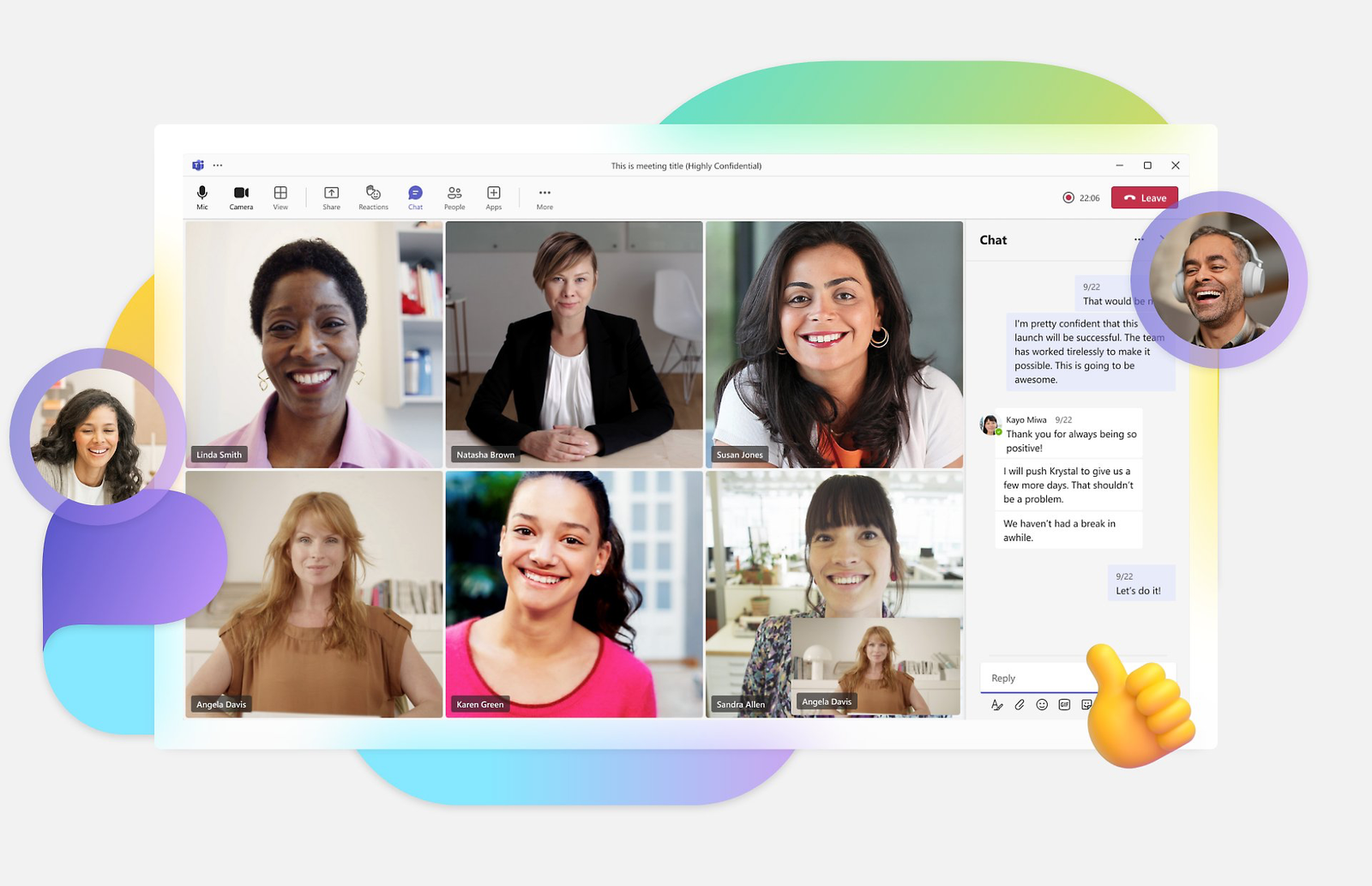
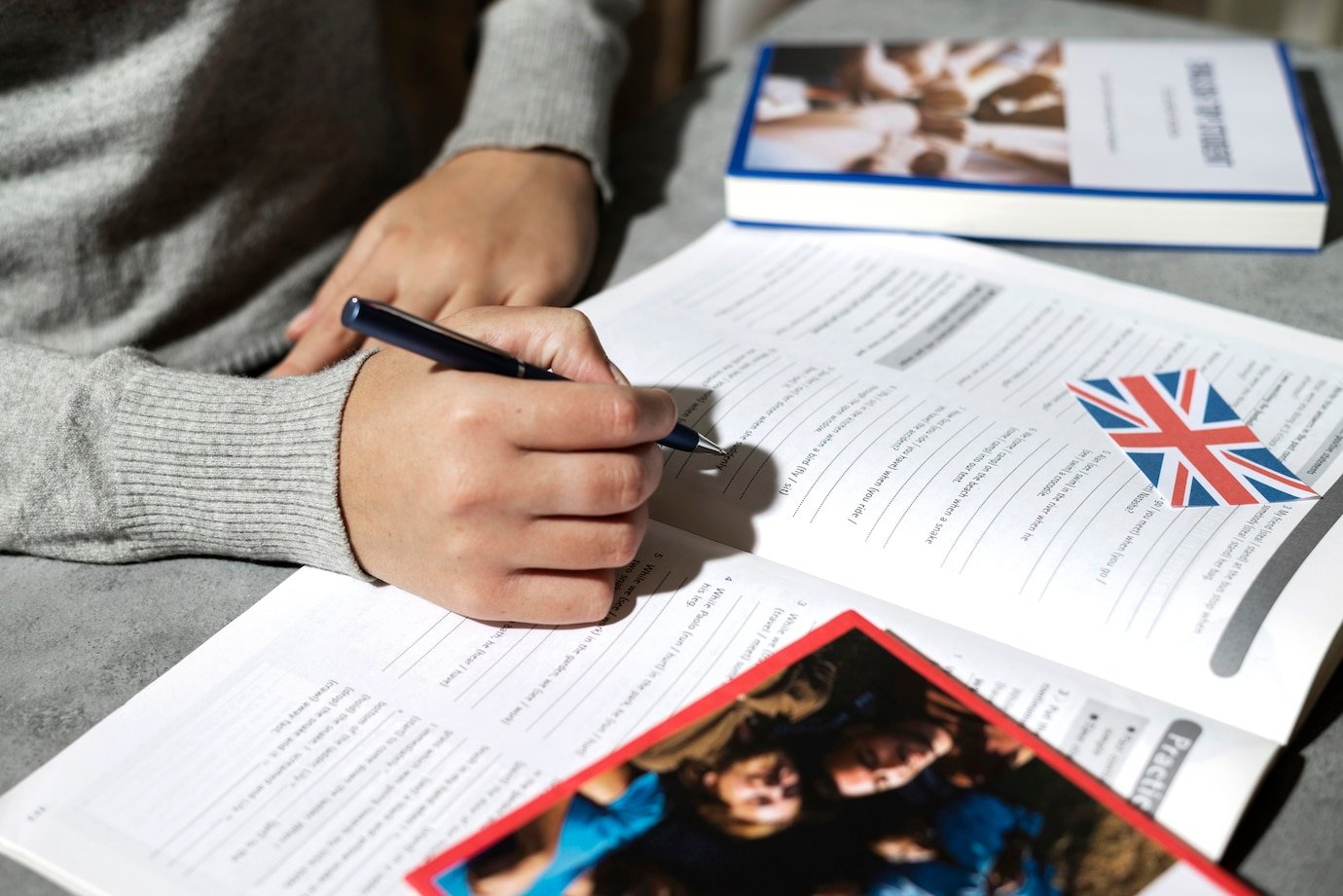





Comments (0)